สร้างข้อความเหมือนควันบุหรี่ โดย Photoshop
3 posters
หน้า 1 จาก 1
 สร้างข้อความเหมือนควันบุหรี่ โดย Photoshop
สร้างข้อความเหมือนควันบุหรี่ โดย Photoshop
1. พิมพ์ข้อความค่ะ
[You must be registered and logged in to see this image.]
2. Filter ---> Distort ---> Ripple ตั้งค่า Amount ประมาณ 85% Size = Large แล้วคลิก OK ได้ เลยค ่ะ
[You must be registered and logged in to see this image.]
จะได้รูปดังนี้ค่ะ
[You must be registered and logged in to see this image.]
3. double click ที่ layer text แล้วเลือกที่ Satin ตั้งค่าต่างๆตามด้านล่างค่ะ
[You must be registered and logged in to see this image.]
รูปก็จะออกมาแบบนี้ค่ะ
[You must be registered and logged in to see this image.]
5. จากนั้น click ขวาที่ layer text แล้วเลือก Duplicate layer แล้วตั้งค่า layer นั้นเป็น Muliply และ Opacity เป็น 20% จากให้ให้คลิกที่ layer text อันแรกแล้วไปที่ Filter ---> Blur ---> Gaussian Blur ตั้งค่าเป็น 1.6 ค่ะ
[You must be registered and logged in to see this image.]
6. เลือก Pencil tool แล้วลากเว้นตามด้านล่างคะ
[You must be registered and logged in to see this image.]
7. Filter ---> Distort ---> Ripple ตั้ง Amount = 85% Size = Large แล้วคลิก OK ได้เลยค่ะ จากนั้่นให้ไปที่ Filter ---> Blur ---> Gaussian Blur แล้วตั้งค่าเป็น 1.4 ค่ะ
[You must be registered and logged in to see this image.]
8. Click ขวาที่ layer ที่เราคัดลอกมาแล้วเลือก Blending Options แล้วเลือกที่ Color Overlay แลวทำการตั้งค่าตามด้านล่างค่ะ้
[You must be registered and logged in to see this image.]
เรียบร้อยแล้วค่ะ
[You must be registered and logged in to see this image.]
Credit :
[You must be registered and logged in to see this link.]
[You must be registered and logged in to see this image.]
2. Filter ---> Distort ---> Ripple ตั้งค่า Amount ประมาณ 85% Size = Large แล้วคลิก OK ได้ เลยค ่ะ
[You must be registered and logged in to see this image.]
จะได้รูปดังนี้ค่ะ
[You must be registered and logged in to see this image.]
3. double click ที่ layer text แล้วเลือกที่ Satin ตั้งค่าต่างๆตามด้านล่างค่ะ
[You must be registered and logged in to see this image.]
รูปก็จะออกมาแบบนี้ค่ะ
[You must be registered and logged in to see this image.]
5. จากนั้น click ขวาที่ layer text แล้วเลือก Duplicate layer แล้วตั้งค่า layer นั้นเป็น Muliply และ Opacity เป็น 20% จากให้ให้คลิกที่ layer text อันแรกแล้วไปที่ Filter ---> Blur ---> Gaussian Blur ตั้งค่าเป็น 1.6 ค่ะ
[You must be registered and logged in to see this image.]
6. เลือก Pencil tool แล้วลากเว้นตามด้านล่างคะ
[You must be registered and logged in to see this image.]
7. Filter ---> Distort ---> Ripple ตั้ง Amount = 85% Size = Large แล้วคลิก OK ได้เลยค่ะ จากนั้่นให้ไปที่ Filter ---> Blur ---> Gaussian Blur แล้วตั้งค่าเป็น 1.4 ค่ะ
[You must be registered and logged in to see this image.]
8. Click ขวาที่ layer ที่เราคัดลอกมาแล้วเลือก Blending Options แล้วเลือกที่ Color Overlay แลวทำการตั้งค่าตามด้านล่างค่ะ้
[You must be registered and logged in to see this image.]
เรียบร้อยแล้วค่ะ
[You must be registered and logged in to see this image.]
Credit :
[You must be registered and logged in to see this link.]

okunonza- อัลโกบาเลโน่

 โพสต์แล้ว : 172
โพสต์แล้ว : 172 Points : 23802
Points : 23802 เปลวเพลิง : 74
เปลวเพลิง : 74 วันเกิด : 23/07/1992
วันเกิด : 23/07/1992 เข้าร่วม : 29/06/2010
เข้าร่วม : 29/06/2010 Age : 32
Age : 32 ที่อยู่ : -ไม่มีใครทราบ-
ที่อยู่ : -ไม่มีใครทราบ- อาชีพ : ฮันเตอร์ 1 ใน 5 ของโลก
อาชีพ : ฮันเตอร์ 1 ใน 5 ของโลก ชื่อเล่น : -SirenNoz-
ชื่อเล่น : -SirenNoz- เหรีัยญ :
เหรีัยญ :

 Re: สร้างข้อความเหมือนควันบุหรี่ โดย Photoshop
Re: สร้างข้อความเหมือนควันบุหรี่ โดย Photoshop
เหมือนมากๆค่า

jane_kingkan- อัลโกบาเลโน่

 โพสต์แล้ว : 1200
โพสต์แล้ว : 1200 Points : 9994515
Points : 9994515 เปลวเพลิง : 63
เปลวเพลิง : 63 วันเกิด : 17/03/1996
วันเกิด : 17/03/1996 เข้าร่วม : 15/06/2010
เข้าร่วม : 15/06/2010 Age : 28
Age : 28 ที่อยู่ : นามิโมริ
ที่อยู่ : นามิโมริ อาชีพ : นักฆ่า
อาชีพ : นักฆ่า ชื่อเล่น : jane
ชื่อเล่น : jane เหรีัยญ :
เหรีัยญ :


 Re: สร้างข้อความเหมือนควันบุหรี่ โดย Photoshop
Re: สร้างข้อความเหมือนควันบุหรี่ โดย Photoshop
อ๋า ?
ไฮโซมากค่ะ ><
ไฮโซมากค่ะ ><

AUGUZT- จบการศึกษามาเฟีย

 โพสต์แล้ว : 514
โพสต์แล้ว : 514 Points : 608
Points : 608 เปลวเพลิง : 31
เปลวเพลิง : 31 วันเกิด : 20/08/1995
วันเกิด : 20/08/1995 เข้าร่วม : 28/06/2010
เข้าร่วม : 28/06/2010 Age : 29
Age : 29 ที่อยู่ : DNG HOUSE' : ))
ที่อยู่ : DNG HOUSE' : )) อาชีพ : เด็กในโอวาทป้าหมีโหด -0-
อาชีพ : เด็กในโอวาทป้าหมีโหด -0- ชื่อเล่น : AUGUZT, GUZT *
ชื่อเล่น : AUGUZT, GUZT *
 Similar topics
Similar topics» สร้างภาพธรรมดาให้ดูเนียนอชเหมือนอยู่ในฝันโดย Photoshop
» แต่งรูปคนธรรมดาให้ร้องไห้ได้โดย Photoshop
» สร้างโปรเตอร์แบบเก๋ๆด้วย Photoshop
» สร้างข้อความในแบบของการ์ตูนด้วย Photoshop
» 。◕‿◕。 เทคนิค PhotoShop การสร้างพระจันทร์เต็มดวง
» แต่งรูปคนธรรมดาให้ร้องไห้ได้โดย Photoshop
» สร้างโปรเตอร์แบบเก๋ๆด้วย Photoshop
» สร้างข้อความในแบบของการ์ตูนด้วย Photoshop
» 。◕‿◕。 เทคนิค PhotoShop การสร้างพระจันทร์เต็มดวง
หน้า 1 จาก 1
Permissions in this forum:
คุณไม่สามารถพิมพ์ตอบ