สร้างข้อความเนยแข็ง ด้วย Photoshop
2 posters
หน้า 1 จาก 1
 สร้างข้อความเนยแข็ง ด้วย Photoshop
สร้างข้อความเนยแข็ง ด้วย Photoshop
1. สร้างไฟล์ใหม่แล้วกด T ที่แป้นพิมพ์ เพื่อพิมพ์ข้อความ
2. Click ขวาที่ text layer แล้วเลือก Rasterize Layer
[You must be registered and logged in to see this image.]
3. เลือก Elliptical Marquee Tool ค่ะ
[You must be registered and logged in to see this image.]
จากนั้นให้วาดรูปวงกลมตามขอบของข้อความแล้วกด delete ที่แป้นพิมพ์
[You must be registered and logged in to see this image.]
จะได้ตามด้านล่างค่ะ
[You must be registered and logged in to see this image.]
4. Double Click ที่ layer ค่ะ แล้วทำการตั้งค่า
Gradient Overlay
[You must be registered and logged in to see this image.]
Bevel and Emboss
[You must be registered and logged in to see this image.]
Drop Shadow
[You must be registered and logged in to see this image.]
จะได้ตามด้านล่าง
[You must be registered and logged in to see this image.]
5. สร้าง layer ใหม่ขึ้นมาค่ะ แล้วเลือกที่ Elliptical Marquee Tool จากนั้นวาดรูปวงกลมตามรูปโดยกด Shift ก็จะได้วงกลมหลายๆรูปพร้อมๆกันค่ะ
[You must be registered and logged in to see this image.]
กด Shift + backspace แล้วเลือก Color จากนั้นก็ทำการเลือกสีของวงกลม
[You must be registered and logged in to see this image.]
6. Double Click ที่ layer แล้วตั้งค่า Iner Shadow ค่ะ
[You must be registered and logged in to see this image.]
เสร็จเรียบร้อยแล้วค่ะ
[You must be registered and logged in to see this image.]
2. Click ขวาที่ text layer แล้วเลือก Rasterize Layer
[You must be registered and logged in to see this image.]
3. เลือก Elliptical Marquee Tool ค่ะ
[You must be registered and logged in to see this image.]
จากนั้นให้วาดรูปวงกลมตามขอบของข้อความแล้วกด delete ที่แป้นพิมพ์
[You must be registered and logged in to see this image.]
จะได้ตามด้านล่างค่ะ
[You must be registered and logged in to see this image.]
4. Double Click ที่ layer ค่ะ แล้วทำการตั้งค่า
Gradient Overlay
[You must be registered and logged in to see this image.]
Bevel and Emboss
[You must be registered and logged in to see this image.]
Drop Shadow
[You must be registered and logged in to see this image.]
จะได้ตามด้านล่าง
[You must be registered and logged in to see this image.]
5. สร้าง layer ใหม่ขึ้นมาค่ะ แล้วเลือกที่ Elliptical Marquee Tool จากนั้นวาดรูปวงกลมตามรูปโดยกด Shift ก็จะได้วงกลมหลายๆรูปพร้อมๆกันค่ะ
[You must be registered and logged in to see this image.]
กด Shift + backspace แล้วเลือก Color จากนั้นก็ทำการเลือกสีของวงกลม
[You must be registered and logged in to see this image.]
6. Double Click ที่ layer แล้วตั้งค่า Iner Shadow ค่ะ
[You must be registered and logged in to see this image.]
เสร็จเรียบร้อยแล้วค่ะ
[You must be registered and logged in to see this image.]

okunonza- อัลโกบาเลโน่

 โพสต์แล้ว : 172
โพสต์แล้ว : 172 Points : 23802
Points : 23802 เปลวเพลิง : 74
เปลวเพลิง : 74 วันเกิด : 23/07/1992
วันเกิด : 23/07/1992 เข้าร่วม : 29/06/2010
เข้าร่วม : 29/06/2010 Age : 32
Age : 32 ที่อยู่ : -ไม่มีใครทราบ-
ที่อยู่ : -ไม่มีใครทราบ- อาชีพ : ฮันเตอร์ 1 ใน 5 ของโลก
อาชีพ : ฮันเตอร์ 1 ใน 5 ของโลก ชื่อเล่น : -SirenNoz-
ชื่อเล่น : -SirenNoz- เหรีัยญ :
เหรีัยญ :

 Re: สร้างข้อความเนยแข็ง ด้วย Photoshop
Re: สร้างข้อความเนยแข็ง ด้วย Photoshop
อ๊ะ! น่ารัก
ขอบคุณมากค่ะ
^______________^
ขอบคุณมากค่ะ
^______________^

AUGUZT- จบการศึกษามาเฟีย

 โพสต์แล้ว : 514
โพสต์แล้ว : 514 Points : 608
Points : 608 เปลวเพลิง : 31
เปลวเพลิง : 31 วันเกิด : 20/08/1995
วันเกิด : 20/08/1995 เข้าร่วม : 28/06/2010
เข้าร่วม : 28/06/2010 Age : 29
Age : 29 ที่อยู่ : DNG HOUSE' : ))
ที่อยู่ : DNG HOUSE' : )) อาชีพ : เด็กในโอวาทป้าหมีโหด -0-
อาชีพ : เด็กในโอวาทป้าหมีโหด -0- ชื่อเล่น : AUGUZT, GUZT *
ชื่อเล่น : AUGUZT, GUZT *
 Similar topics
Similar topics» วิธียืดๆหดๆ เปลี่ยนผอมเป็นอ้วน ด้วย photoshop
» ลบสิว ง่ายๆ ด้วย Photoshop
» ทำภาพส่วนตัว ลายเซ็น เคลื่อนไหวง่ายๆ ด้วย Photoshop(อัพเดท!!!การทำลายเซ็นUserbar)
» สร้างโปรเตอร์แบบเก๋ๆด้วย Photoshop
» สร้างข้อความในแบบของการ์ตูนด้วย Photoshop
» ลบสิว ง่ายๆ ด้วย Photoshop
» ทำภาพส่วนตัว ลายเซ็น เคลื่อนไหวง่ายๆ ด้วย Photoshop(อัพเดท!!!การทำลายเซ็นUserbar)
» สร้างโปรเตอร์แบบเก๋ๆด้วย Photoshop
» สร้างข้อความในแบบของการ์ตูนด้วย Photoshop
หน้า 1 จาก 1
Permissions in this forum:
คุณไม่สามารถพิมพ์ตอบ