สร้างโปรเตอร์แบบเก๋ๆด้วย Photoshop
2 posters
หน้า 1 จาก 1
 สร้างโปรเตอร์แบบเก๋ๆด้วย Photoshop
สร้างโปรเตอร์แบบเก๋ๆด้วย Photoshop
[You must be registered and logged in to see this image.]
1. สร้าง file ใหม่ แล้วทำการวาดรูปสี่เหลี่ยมโดยใช้ Pen Tool จากนั้นให้เลือกสีแล้วใส่สีให้กับรูป
[You must be registered and logged in to see this image.]
2. Double Click ที่ layer ข้อ 1 เลือก Drop Shadow แล้วทำการตั้งค่า
[You must be registered and logged in to see this image.]
จะได้ตามด้านล่าง
[You must be registered and logged in to see this image.]
3.
วาดรูปสีเหลี่ยมด้านในอีกครั้งหนึ่ง แล้วใส่เงาให้โดยทำเหมือนกับข้อ 2
[You must be registered and logged in to see this image.]
4. ใช้ Pen Tool ในการสร้างรูปเทปกาวที่มุมทั้งสี่
[You must be registered and logged in to see this image.]
5. จากนั้นเลือกที่เลเยอร์
เทปกาวอันใดอันหนึ่ง แล้ว double click จาก
นั้นให้เลือกที่ Pattern Overlay จากนั้นเลือก
pattern ตามรูปได้เลย
[You must be registered and logged in to see this image.]
จากนั้นเลือกที่ Stoke
แล้วตั้งค่า
[You must be registered and logged in to see this image.]
6. จะได้ตามด้านล่าง
จากนั้นให้ Click ขวา ที่ เลเยอร์ที่ดังกล่าว
แล้วเลือก copy layer style
แล้วไปที่เลเยอร์อีก 3
เลเยอร์ที่เป็นมุมทั้งสาม แล้ว click ขวาเลือก
paste layer style
[You must be registered and logged in to see this image.]
จากนั้นเลือกเลเยอร์ทีละมุม
แล้วดูในแทปของเลเยอร์ให้เลือก Difference
[You must be registered and logged in to see this image.]
จะได้ตามด้านล่าง
[You must be registered and logged in to see this image.]
7. ใส่รูปภาพ
หรือข้อความที่เราต้องการลงไปได้เลย
แค่นี้เราก็ได้โปรเตอร์เก๋ๆสไตล์ัตัวเองแล้ว
[You must be registered and logged in to see this image.]
เครดิต - [You must be registered and logged in to see this link.]
1. สร้าง file ใหม่ แล้วทำการวาดรูปสี่เหลี่ยมโดยใช้ Pen Tool จากนั้นให้เลือกสีแล้วใส่สีให้กับรูป
[You must be registered and logged in to see this image.]
2. Double Click ที่ layer ข้อ 1 เลือก Drop Shadow แล้วทำการตั้งค่า
[You must be registered and logged in to see this image.]
จะได้ตามด้านล่าง
[You must be registered and logged in to see this image.]
3.
วาดรูปสีเหลี่ยมด้านในอีกครั้งหนึ่ง แล้วใส่เงาให้โดยทำเหมือนกับข้อ 2
[You must be registered and logged in to see this image.]
4. ใช้ Pen Tool ในการสร้างรูปเทปกาวที่มุมทั้งสี่
[You must be registered and logged in to see this image.]
5. จากนั้นเลือกที่เลเยอร์
เทปกาวอันใดอันหนึ่ง แล้ว double click จาก
นั้นให้เลือกที่ Pattern Overlay จากนั้นเลือก
pattern ตามรูปได้เลย
[You must be registered and logged in to see this image.]
จากนั้นเลือกที่ Stoke
แล้วตั้งค่า
[You must be registered and logged in to see this image.]
6. จะได้ตามด้านล่าง
จากนั้นให้ Click ขวา ที่ เลเยอร์ที่ดังกล่าว
แล้วเลือก copy layer style
แล้วไปที่เลเยอร์อีก 3
เลเยอร์ที่เป็นมุมทั้งสาม แล้ว click ขวาเลือก
paste layer style
[You must be registered and logged in to see this image.]
จากนั้นเลือกเลเยอร์ทีละมุม
แล้วดูในแทปของเลเยอร์ให้เลือก Difference
[You must be registered and logged in to see this image.]
จะได้ตามด้านล่าง
[You must be registered and logged in to see this image.]
7. ใส่รูปภาพ
หรือข้อความที่เราต้องการลงไปได้เลย
แค่นี้เราก็ได้โปรเตอร์เก๋ๆสไตล์ัตัวเองแล้ว
[You must be registered and logged in to see this image.]
เครดิต - [You must be registered and logged in to see this link.]

BSP:MOSTER- อัลโกบาเลโน่

 โพสต์แล้ว : 157
โพสต์แล้ว : 157 Points : 276
Points : 276 เปลวเพลิง : 13
เปลวเพลิง : 13 วันเกิด : 13/10/1998
วันเกิด : 13/10/1998 เข้าร่วม : 27/06/2010
เข้าร่วม : 27/06/2010 Age : 26
Age : 26 ที่อยู่ : หน้าจอคอม
ที่อยู่ : หน้าจอคอม อาชีพ : Writer Staff
อาชีพ : Writer Staff ชื่อเล่น : หาดูเอานะ=w=
ชื่อเล่น : หาดูเอานะ=w=
 Re: สร้างโปรเตอร์แบบเก๋ๆด้วย Photoshop
Re: สร้างโปรเตอร์แบบเก๋ๆด้วย Photoshop
สุดยอดค่า
ขอบคุณนะค่า
ขอบคุณนะค่า

jane_kingkan- อัลโกบาเลโน่

 โพสต์แล้ว : 1200
โพสต์แล้ว : 1200 Points : 9994515
Points : 9994515 เปลวเพลิง : 63
เปลวเพลิง : 63 วันเกิด : 17/03/1996
วันเกิด : 17/03/1996 เข้าร่วม : 15/06/2010
เข้าร่วม : 15/06/2010 Age : 28
Age : 28 ที่อยู่ : นามิโมริ
ที่อยู่ : นามิโมริ อาชีพ : นักฆ่า
อาชีพ : นักฆ่า ชื่อเล่น : jane
ชื่อเล่น : jane เหรีัยญ :
เหรีัยญ :


 Similar topics
Similar topics» สร้างภาพธรรมดาให้ดูเนียนอชเหมือนอยู่ในฝันโดย Photoshop
» แต่งรูปคนธรรมดาให้ร้องไห้ได้โดย Photoshop
» สร้างข้อความเหมือนควันบุหรี่ โดย Photoshop
» สร้างข้อความในแบบของการ์ตูนด้วย Photoshop
» 。◕‿◕。 เทคนิค PhotoShop การสร้างพระจันทร์เต็มดวง
» แต่งรูปคนธรรมดาให้ร้องไห้ได้โดย Photoshop
» สร้างข้อความเหมือนควันบุหรี่ โดย Photoshop
» สร้างข้อความในแบบของการ์ตูนด้วย Photoshop
» 。◕‿◕。 เทคนิค PhotoShop การสร้างพระจันทร์เต็มดวง
หน้า 1 จาก 1
Permissions in this forum:
คุณไม่สามารถพิมพ์ตอบ