สร้างภาพธรรมดาให้ดูเนียนอชเหมือนอยู่ในฝันโดย Photoshop
3 posters
หน้า 1 จาก 1
 สร้างภาพธรรมดาให้ดูเนียนอชเหมือนอยู่ในฝันโดย Photoshop
สร้างภาพธรรมดาให้ดูเนียนอชเหมือนอยู่ในฝันโดย Photoshop
1. เปิดรูปที่ต้องการ
[You must be registered and logged in to see this image.]
2. double click เพื่อเปลี่ยนจาก background เป็น layer
[You must be registered and logged in to see this image.]
3. Click ขวาที่ layer แล้วเลือก Duplicate Layer
[You must be registered and logged in to see this image.]
4. จากนั้นไปที่ Filter ---> Noise ---> Dust & Scratches
[You must be registered and logged in to see this image.]
ตั้งค่า Radius ค่ะ
[You must be registered and logged in to see this image.]
5. จากนั้นไปที่ Blur ---> Gaussian Blur
[You must be registered and logged in to see this image.]
ตั้งค่า Radius ให้อยู่ประมาณ 2-5 ค่ะ
[You must be registered and logged in to see this image.]
6. กำหมด Opacity ประมาณ 50%-65% ค่ะ
[You must be registered and logged in to see this image.]
7. ไปที่ Adjustments ---> Brightness/Contrast
[You must be registered and logged in to see this image.]
ตั้งค่าต่างได้เลยค่ะแล้วกด OK
[You must be registered and logged in to see this image.]
จะได้รูปออกมาประมาณนี้นะคะ
[You must be registered and logged in to see this image.]
[You must be registered and logged in to see this image.]
2. double click เพื่อเปลี่ยนจาก background เป็น layer
[You must be registered and logged in to see this image.]
3. Click ขวาที่ layer แล้วเลือก Duplicate Layer
[You must be registered and logged in to see this image.]
4. จากนั้นไปที่ Filter ---> Noise ---> Dust & Scratches
[You must be registered and logged in to see this image.]
ตั้งค่า Radius ค่ะ
[You must be registered and logged in to see this image.]
5. จากนั้นไปที่ Blur ---> Gaussian Blur
[You must be registered and logged in to see this image.]
ตั้งค่า Radius ให้อยู่ประมาณ 2-5 ค่ะ
[You must be registered and logged in to see this image.]
6. กำหมด Opacity ประมาณ 50%-65% ค่ะ
[You must be registered and logged in to see this image.]
7. ไปที่ Adjustments ---> Brightness/Contrast
[You must be registered and logged in to see this image.]
ตั้งค่าต่างได้เลยค่ะแล้วกด OK
[You must be registered and logged in to see this image.]
จะได้รูปออกมาประมาณนี้นะคะ
[You must be registered and logged in to see this image.]

okunonza- อัลโกบาเลโน่

 โพสต์แล้ว : 172
โพสต์แล้ว : 172 Points : 23802
Points : 23802 เปลวเพลิง : 74
เปลวเพลิง : 74 วันเกิด : 23/07/1992
วันเกิด : 23/07/1992 เข้าร่วม : 29/06/2010
เข้าร่วม : 29/06/2010 Age : 32
Age : 32 ที่อยู่ : -ไม่มีใครทราบ-
ที่อยู่ : -ไม่มีใครทราบ- อาชีพ : ฮันเตอร์ 1 ใน 5 ของโลก
อาชีพ : ฮันเตอร์ 1 ใน 5 ของโลก ชื่อเล่น : -SirenNoz-
ชื่อเล่น : -SirenNoz- เหรีัยญ :
เหรีัยญ :

 Re: สร้างภาพธรรมดาให้ดูเนียนอชเหมือนอยู่ในฝันโดย Photoshop
Re: สร้างภาพธรรมดาให้ดูเนียนอชเหมือนอยู่ในฝันโดย Photoshop
เหมือนความฝันเลยค่ะ
นวลแต่ไม่ค่อยชัดนะคะ
นวลแต่ไม่ค่อยชัดนะคะ

sorasky001- จบการศึกษามาเฟีย

 โพสต์แล้ว : 511
โพสต์แล้ว : 511 Points : 545
Points : 545 เปลวเพลิง : 14
เปลวเพลิง : 14 วันเกิด : 04/01/1998
วันเกิด : 04/01/1998 เข้าร่วม : 27/06/2010
เข้าร่วม : 27/06/2010 Age : 26
Age : 26 ที่อยู่ : 49/50
ที่อยู่ : 49/50 อาชีพ : นักเรียน
อาชีพ : นักเรียน ชื่อเล่น : IM
ชื่อเล่น : IM

AUGUZT- จบการศึกษามาเฟีย

 โพสต์แล้ว : 514
โพสต์แล้ว : 514 Points : 608
Points : 608 เปลวเพลิง : 31
เปลวเพลิง : 31 วันเกิด : 20/08/1995
วันเกิด : 20/08/1995 เข้าร่วม : 28/06/2010
เข้าร่วม : 28/06/2010 Age : 29
Age : 29 ที่อยู่ : DNG HOUSE' : ))
ที่อยู่ : DNG HOUSE' : )) อาชีพ : เด็กในโอวาทป้าหมีโหด -0-
อาชีพ : เด็กในโอวาทป้าหมีโหด -0- ชื่อเล่น : AUGUZT, GUZT *
ชื่อเล่น : AUGUZT, GUZT *
 Similar topics
Similar topics» แต่งรูปคนธรรมดาให้ร้องไห้ได้โดย Photoshop
» สร้างข้อความเหมือนควันบุหรี่ โดย Photoshop
» สร้างโปรเตอร์แบบเก๋ๆด้วย Photoshop
» สร้างข้อความในแบบของการ์ตูนด้วย Photoshop
» 。◕‿◕。 เทคนิค PhotoShop การสร้างพระจันทร์เต็มดวง
» สร้างข้อความเหมือนควันบุหรี่ โดย Photoshop
» สร้างโปรเตอร์แบบเก๋ๆด้วย Photoshop
» สร้างข้อความในแบบของการ์ตูนด้วย Photoshop
» 。◕‿◕。 เทคนิค PhotoShop การสร้างพระจันทร์เต็มดวง
หน้า 1 จาก 1
Permissions in this forum:
คุณไม่สามารถพิมพ์ตอบ